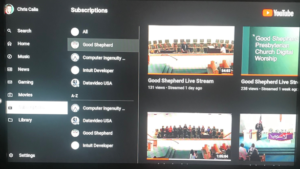Accessing Worship Streaming on Comcast X1
You can also view the YouTube Live Stream via your Xfinity X1 box. Once setup, you can view worship without a computer. Here’s how:
- You must start by using your computer to go to the Google website https://www.google.com/.
- If you don’t already have a Google account, create one now. It’s easy and it’s free. Click here to learn more about that. (You already have a Google account if your email ends in gmail.com but you can use non-Google email addresses to setup your Google account too.)
- You should also subscribe to the Good Shepherd Presbyterian Church channel on YouTube. Go to https://www.youtube.com/channel/UC9y0ueIkwtV1MgQJykkQV-A and click on the button labeled ‘Subscribe’. The button text will change to ‘Subscribed’.
On your Xfinity remote:
- Press the Xfinity button and then select ‘Apps’.
- Find the YouTube icon and select it. (You can also just say “YouTube” into your voice remote)
- On the screen, you’ll see a button that says, “Sign in with a web browser”. Click OK on your remote to select it.
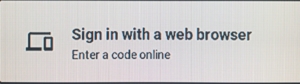
- The instructions for connecting will appear on your TV screen:
- You’ll have to return to your computer to follow these simple steps:
- Go to YouTube.com/activate
- Enter the CODE that is displayed on your TV
- Click the Next button
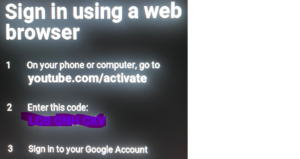
- That’s it! You’re connected.
To view the Good Shepherd channel on the App, you the arrow buttons on your Xfinity remote to access ‘Subscriptions’.